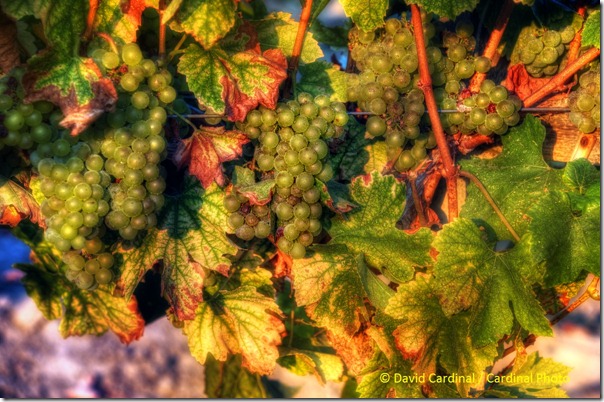- Photo Safaris
- Alaska Bears & Puffins World's best Alaskan Coastal Brown Bear photo experience. Small group size, idyllic location, deluxe lodging, and Puffins!
- Participant Guestbook & Testimonials Candid Feedback from our participants over the years from our photo safaris, tours and workshops. We don't think there is any better way to evaluate a possible trip or workshop than to find out what others thought.
- Custom Photo Tours, Safaris and Personal Instruction Over the years we've found that many of our clients & friends want to participate in one of our trips but the dates we've scheduled just don't work for them or they'd like a customized trip for their family or friends.
- Myanmar (Burma) Photo Tour Myanmar (Burma) Photo Tour December 2017 -- with Angkor Wat option
- Reviews Go hands-on
- Camera Reviews Hands-on with our favorite cameras
- Lens reviews Lenses tested
- Photo Accessories Reviews Reviews of useful Photo and Camera Accessories of interest to our readers
- Useful Tools & Gadgets Handy tools and gadgets we've found useful or essential in our work and want to share with you.
- What's In My Camera Bag The gear David Cardinal shoots with in the field and recommends, including bags and tools, and why
- Articles About photography
- Getting Started Some photography basics
- Travel photography lesson 1: Learning your camera Top skills you should learn before heading off on a trip
- Choosing a Colorspace Picking the right colorspace is essential for a proper workflow. We walk you through your options.
- Understanding Dynamic Range Understanding Dynamic Range
- Landscape Photography Tips from Yosemite Landscape Photography, It's All About Contrast
- Introduction to Shooting Raw Introduction to Raw Files and Raw Conversion by Dave Ryan
- Using Curves by Mike Russell Using Curves
- Copyright Registration Made Easy Copyright Registration Made Easy
- Guide to Image Resizing A Photographers' Guide to Image Resizing
- CCD Cleaning by Moose Peterson CCD Cleaning by Moose Peterson
- Profiling Your Printer Profiling Your Printer
- White Balance by Moose Peterson White Balance -- Are You RGB Savvy by Moose Peterson
- Photo Tips and Techniques Quick tips and pro tricks and techniques to rapidly improve your photography
- News Photo industry and related news and reviews from around the Internet, including from dpreview and CNET
- Getting Started Some photography basics
- Resources On the web
- My Camera Bag--What I Shoot With and Why The photo gear, travel equipment, clothing, bags and accessories that I shoot with and use and why.
- Datacolor Experts Blog Color gurus, including our own David Cardinal
- Amazon Affiliate Purchases made through this link help support our site and cost you absolutely nothing. Give it a try!
- Forums User to user
- Think Tank Photo Bags Intelligently designed photo bags that I love & rely on!
- Rent Lenses & Cameras Borrowlenses does a great job of providing timely services at a great price.
- Travel Insurance With the high cost of trips and possibility of medical issues abroad trip insurance is a must for peace of mind for overseas trips in particular.
- Moose Peterson's Site There isn't much that Moose doesn't know about nature and wildlife photography. You can't learn from anyone better.
- Journeys Unforgettable Africa Journeys Unforgettable -- Awesome African safari organizers. Let them know we sent you!
- Agoda International discounted hotel booking through Agoda
- Cardinal Photo Products on Zazzle A fun selection of great gift products made from a few of our favorite images.
- David Tobie's Gallery Innovative & creative art from the guy who knows more about color than nearly anyone else
- Galleries Our favorite images
Photomatix Pro 4: The Original HDR Program Gets Better
Photomatix Pro 4: The Original HDR Program Gets Better
Submitted by David Cardinal on Mon, 10/04/2010 - 12:44
 When high dynamic range (HDR) photography burst on the scene the tool of choice for merging multiple images was Photomatix Pro. Since then some basic HDR capabilities have been included in Photoshop CS5 and nik Software has announced an HDR product so the market is heating up. I wrote about using the new “one shot” HDR capability of CS5 a few months ago. But HDRSoft, the makers of Photomatix Pro, have not been idle. They’ve shipped Photomatix Pro 4, a solid upgrade to their flagship product.
When high dynamic range (HDR) photography burst on the scene the tool of choice for merging multiple images was Photomatix Pro. Since then some basic HDR capabilities have been included in Photoshop CS5 and nik Software has announced an HDR product so the market is heating up. I wrote about using the new “one shot” HDR capability of CS5 a few months ago. But HDRSoft, the makers of Photomatix Pro, have not been idle. They’ve shipped Photomatix Pro 4, a solid upgrade to their flagship product.
Like previous versions it is avaialbe either as a standalone product or as a Photoshop Plug-in (recommended for Photoshop users). Or you can buy their Plus bundle and get both.
Upgrades are available for current users.
I’ve been using it for awhile now and wanted to pass along what I’ve found and my thoughts…
Workflow Improvements
One of the first things you’ll notice after upgrading to Photomatix Pro 4 is the workflow improvements. In particular two timesavers I really like are being able to have the software default to merging the images and skipping right ahead to the Tone Mapping tool without having to look at the merged file as a preliminary step. Combined with the Auto-Stacking and the Stack Launcher in DigitalPro it means I’m only a couple clicks away from a merged image.
Processing Options: Tone Mapping or Image Fusion
Photomatix is a very powerful and versatile tool, so deciding which of its many options to use for a particular image can seem daunting. Your first real choice is the general type of processing. Photomatix supports both full “Tone Mapping” where clever algorithms are employed to render what the image might look like in a sort of alternate reality with more perfect or stylized lighting. The other, less aggressive alternative is Fusion where the images are more simply added or “fused” together to give a natural looking rendering but one that accommodates the expanded dynamic range of the set of bracketed images you start with.
Tone Mapping covers a wide array of possibilities, roughly grouped into “Details Enhancer”--which is where the really extreme HDR effects live under presets labeled “Painterly” and “Grunge” along with a variety of less aggressive artistic styles—and “Tone Compressor” which is roughly midway between the very simple mapping of Fusing images and the stylized looks of the Details Enhancer. Thanks to the new Preset Previews it is easy to look through all the possible effects quickly and pick one or two to examine more closely without spending a lot of time trying each one.
Sometimes a mix of effects can give you the look you want. There are two versions of an image of red grape leaves below. The first is a straight “Painterly” rendition using the Details Enhancer and the second used Exposure Fusion for most of the image but I merged the Details Enhancement layer onto it to get the drama in the leaves themselves:
Additional Noise Reduction Options
Version 4 of Photomatix adds some built-in noise removal capability with options for processing only under-exposed images, only shadows, or all images. Particularly if you go directly from your Raw files to HDR this is a great help—saving an extra step in pre-processing with another tool.
“Semi-Manual” Ghost removal mode
This version also allows for a “semi-manual” ghost removal tool. As HDR shooters know one problem is the blurring of objects that move between frames (ghosting). This can be people, animals or perhaps just blowing leaves. Previous versions would try to remove them but with no user input. Now you can specify which objects should be examined for ghosting to areas that are stable aren’t accidentally processed.
Usability Improvements
The image preview window now resizes itself as you resize the application, and features an unlimited zoom slider and a loupe making it much easier to use.
Even more valuable is the new “Preset Thumbnail” window, providing a quick view of what each of your presets will look like when applied to your image. You can click on one of the thumbnails to apply the effect. This is much faster than clicking through the tabs and dropdowns to do the same thing.
If the presets don’t provide the exact result you want you can of course tweak them with a set of adjustments. Version 4 nicely groups the adjustments into intuitive sections making it easier to do that tweaking.
My only gripe is that I wish the preset thumbnails could be resized as they are a little small on my monitor to allow me to use them as a way to pick among rendering options without previewing some of them to decide.
Custom File renaming
The long and somewhat obscure default merged file names can now be changed. I like using simple, quick suffixes for variations of my images “h” for HDR, “hp” for HDR with a painterly look, etc. That way I know quickly when browsing a folder the treatment that each of the images have received.
Special Deal for our Website Readers: Discounted Photomatix Pro
We’ve arranged a special discount for our readers on all versions of Photomatix Pro. Just head to the HDRSoft web store and use the coupon code “DavidCardinal” to receive 15% off on the stand-alone, light or Photoshop plug-in versions (we recommend the Photoshop Plug-in version or the Plus bundle of both versions if you are already a Photoshop user).
Photomatix Pro is a tool I use nearly every day and certainly would not want to live without. Let us know what you think after you try it in our forums.
Other David Cardinal posts on using HDR:
http://www.cardinalphoto.com/content/sour-grapes-morning-vineyard
- Log in to post comments