- Photo Safaris
- Alaska Bears & Puffins World's best Alaskan Coastal Brown Bear photo experience. Small group size, idyllic location, deluxe lodging, and Puffins!
- Participant Guestbook & Testimonials Candid Feedback from our participants over the years from our photo safaris, tours and workshops. We don't think there is any better way to evaluate a possible trip or workshop than to find out what others thought.
- Custom Photo Tours, Safaris and Personal Instruction Over the years we've found that many of our clients & friends want to participate in one of our trips but the dates we've scheduled just don't work for them or they'd like a customized trip for their family or friends.
- Myanmar (Burma) Photo Tour Myanmar (Burma) Photo Tour December 2017 -- with Angkor Wat option
- Reviews Go hands-on
- Camera Reviews Hands-on with our favorite cameras
- Lens reviews Lenses tested
- Photo Accessories Reviews Reviews of useful Photo and Camera Accessories of interest to our readers
- Useful Tools & Gadgets Handy tools and gadgets we've found useful or essential in our work and want to share with you.
- What's In My Camera Bag The gear David Cardinal shoots with in the field and recommends, including bags and tools, and why
- Articles About photography
- Getting Started Some photography basics
- Travel photography lesson 1: Learning your camera Top skills you should learn before heading off on a trip
- Choosing a Colorspace Picking the right colorspace is essential for a proper workflow. We walk you through your options.
- Understanding Dynamic Range Understanding Dynamic Range
- Landscape Photography Tips from Yosemite Landscape Photography, It's All About Contrast
- Introduction to Shooting Raw Introduction to Raw Files and Raw Conversion by Dave Ryan
- Using Curves by Mike Russell Using Curves
- Copyright Registration Made Easy Copyright Registration Made Easy
- Guide to Image Resizing A Photographers' Guide to Image Resizing
- CCD Cleaning by Moose Peterson CCD Cleaning by Moose Peterson
- Profiling Your Printer Profiling Your Printer
- White Balance by Moose Peterson White Balance -- Are You RGB Savvy by Moose Peterson
- Photo Tips and Techniques Quick tips and pro tricks and techniques to rapidly improve your photography
- News Photo industry and related news and reviews from around the Internet, including from dpreview and CNET
- Getting Started Some photography basics
- Resources On the web
- My Camera Bag--What I Shoot With and Why The photo gear, travel equipment, clothing, bags and accessories that I shoot with and use and why.
- Datacolor Experts Blog Color gurus, including our own David Cardinal
- Amazon Affiliate Purchases made through this link help support our site and cost you absolutely nothing. Give it a try!
- Forums User to user
- Think Tank Photo Bags Intelligently designed photo bags that I love & rely on!
- Rent Lenses & Cameras Borrowlenses does a great job of providing timely services at a great price.
- Travel Insurance With the high cost of trips and possibility of medical issues abroad trip insurance is a must for peace of mind for overseas trips in particular.
- Moose Peterson's Site There isn't much that Moose doesn't know about nature and wildlife photography. You can't learn from anyone better.
- Journeys Unforgettable Africa Journeys Unforgettable -- Awesome African safari organizers. Let them know we sent you!
- Agoda International discounted hotel booking through Agoda
- Cardinal Photo Products on Zazzle A fun selection of great gift products made from a few of our favorite images.
- David Tobie's Gallery Innovative & creative art from the guy who knows more about color than nearly anyone else
- Galleries Our favorite images
Zephyr: A drone simulator for fun and for learning
Zephyr: A drone simulator for fun and for learning
Submitted by David Cardinal on Mon, 02/12/2018 - 10:39
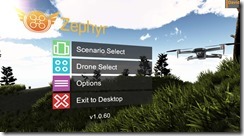 Whether you are learning to improve your drone flying to qualify for a commercial opportunity or simply to have more fun, it can be an expensive process involving trial, error, and crashes. It’s also hard to quantify your progress. Zephyr is an impressive drone simulation environment for the PC that lets you advance your flying skills from the comfort of your armchair. Using a controller that closely mimics the controller for your drone, you can fly through a wide variety of training lessons or just free fly in any of several nicely-crafted landscapes.
Whether you are learning to improve your drone flying to qualify for a commercial opportunity or simply to have more fun, it can be an expensive process involving trial, error, and crashes. It’s also hard to quantify your progress. Zephyr is an impressive drone simulation environment for the PC that lets you advance your flying skills from the comfort of your armchair. Using a controller that closely mimics the controller for your drone, you can fly through a wide variety of training lessons or just free fly in any of several nicely-crafted landscapes.
Feels just like controlling my Mavic Pro
The first key to any simulator is realism. Zephyr comes about as close as possible to really flying my Mavic Pro. The bundled controller can be set up to mimic the Mavic’s RC almost exactly. If you don’t like the default setup you can swap commands around to your heart’s content. Instead of using a smartphone or tablet as the screen, you’ll be using the monitor on your PC. One obvious difference is that touchscreen operations are instead performed using your computer’s keyboard. The controls felt totally familiar to me, and the simulated drone responded essentially the same way my Mavic Pro would.

Zephyr offers an incredible amount of structured training,
but also just lets you practice flying in a variety of settings including this yard
Zephyr supports lots of other drones as well, but I primarily worked with the Mavic Pro simulation since that is the model drone I have the most experience with in real life. The only thing that felt a little weird using the simulator is that as you lift off or otherwise move the drone your “Pilot’s view” automatically moves to keep the drone in sight. I think that is the only way it can work unless there was a VR goggle version, but it is still take a little getting used to.

You can swap views and get the drone's view large screen simply by pressing the space bar
Lots of realistic and helpful touches
You can set how aggressively Zephyr adds wind to your scenarios, and even have it simulate various weather conditions. In the helpful department, you can toggle a larger outline of your drone on and off, as it can be even harder to see your drone’s orientation on your computer screen than in real life. Similarly you can have it show the state of your sticks in an overlay. In fairness to Zephyr, there are way more options and features than I can fit in this brief review. It is really quite a powerful tool, and I’ve only scratched the surface of what it is capable of.
Flight School
While you can have plenty of fun simply piloting the drone, there are dozens of modules that help you learn all the aspects of drone flying, or simply compete to see how fast you can complete the challenges. They start as simple as landing in preset target areas and become as complex as timed obstacle courses. For additional reality, Zephyr keeps track of drone regulation violations as well, showing you when you are out of line of sight of the drone (if you fly it behind an obstacle for example).
I was using Zephyr as a single individual, but the flight school provides for those who manage groups of drone operators to have them complete specific courses and reports on their progress. I can easily see how valuable that would be for companies that want to make sure their pilots are able to fly competently and safely in accordance with appropriate regulations.
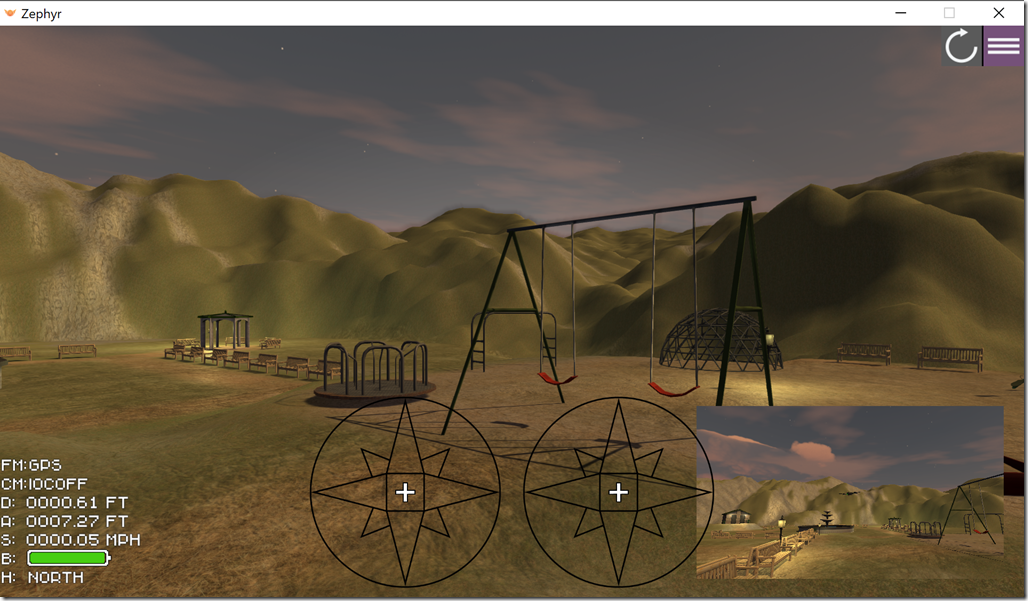
A community park, an obstacle course, and a hilly landscape are some of the other scenario options
Getting Zephyr
Zephyr is sold by Little Arms Studios for Windows and Mac either by itself as a personal license for $99, or with a compatible controller for between $109 and $139 depending on the controller model that best mimics the drone remote you are using. Anyone managing a team of drone pilots or running a flight school can contact them for Enterprise pricing. To learn more, get a 30-day free trial, or purchase, just head over to the Zephyr site.
What I’d like to see in the future from Zephyr
There are two things I’d love to see the team at Little Arms add to Zephyr. The first is pretty obvious – VR goggle support. I’m not sure the current generation of VR headsets is up to the challenge of providing a great experience, but I think the next one will be. Goggles with head tracking would let you accurately look around and require you to find your drone as you fly it instead of the software automatically centering it in your field of view. The second is trickier – using real world maps. Imagine if you could accurately pre-fly routes in the actual terrain, and even get a sense of what your photos and videos would look like before going to the time and expense of trying it for real. Google Earth data is getting close to being good enough to at least do a simple version of this, but it’ll probably be awhile before all the pieces are put together.
- Log in to post comments

