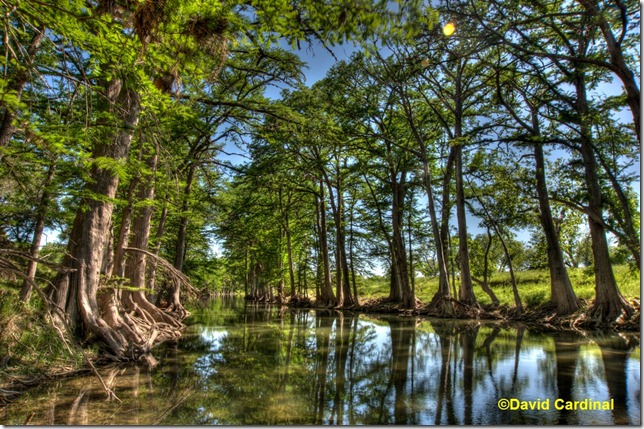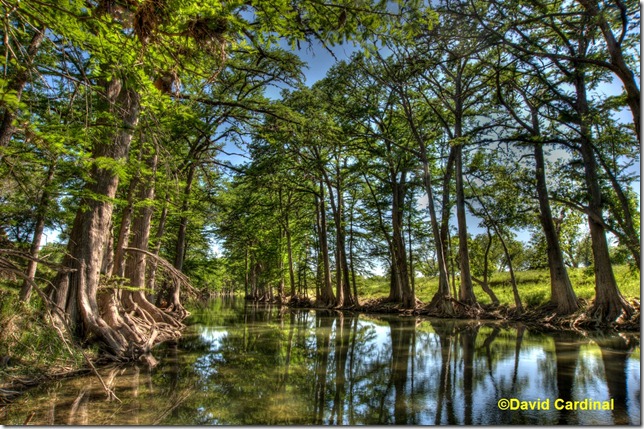- Photo Safaris
- Alaska Bears & Puffins World's best Alaskan Coastal Brown Bear photo experience. Small group size, idyllic location, deluxe lodging, and Puffins!
- Participant Guestbook & Testimonials Candid Feedback from our participants over the years from our photo safaris, tours and workshops. We don't think there is any better way to evaluate a possible trip or workshop than to find out what others thought.
- Custom Photo Tours, Safaris and Personal Instruction Over the years we've found that many of our clients & friends want to participate in one of our trips but the dates we've scheduled just don't work for them or they'd like a customized trip for their family or friends.
- Myanmar (Burma) Photo Tour Myanmar (Burma) Photo Tour December 2017 -- with Angkor Wat option
- Reviews Go hands-on
- Camera Reviews Hands-on with our favorite cameras
- Lens reviews Lenses tested
- Photo Accessories Reviews Reviews of useful Photo and Camera Accessories of interest to our readers
- Useful Tools & Gadgets Handy tools and gadgets we've found useful or essential in our work and want to share with you.
- What's In My Camera Bag The gear David Cardinal shoots with in the field and recommends, including bags and tools, and why
- Articles About photography
- Getting Started Some photography basics
- Travel photography lesson 1: Learning your camera Top skills you should learn before heading off on a trip
- Choosing a Colorspace Picking the right colorspace is essential for a proper workflow. We walk you through your options.
- Understanding Dynamic Range Understanding Dynamic Range
- Landscape Photography Tips from Yosemite Landscape Photography, It's All About Contrast
- Introduction to Shooting Raw Introduction to Raw Files and Raw Conversion by Dave Ryan
- Using Curves by Mike Russell Using Curves
- Copyright Registration Made Easy Copyright Registration Made Easy
- Guide to Image Resizing A Photographers' Guide to Image Resizing
- CCD Cleaning by Moose Peterson CCD Cleaning by Moose Peterson
- Profiling Your Printer Profiling Your Printer
- White Balance by Moose Peterson White Balance -- Are You RGB Savvy by Moose Peterson
- Photo Tips and Techniques Quick tips and pro tricks and techniques to rapidly improve your photography
- News Photo industry and related news and reviews from around the Internet, including from dpreview and CNET
- Getting Started Some photography basics
- Resources On the web
- My Camera Bag--What I Shoot With and Why The photo gear, travel equipment, clothing, bags and accessories that I shoot with and use and why.
- Datacolor Experts Blog Color gurus, including our own David Cardinal
- Amazon Affiliate Purchases made through this link help support our site and cost you absolutely nothing. Give it a try!
- Forums User to user
- Think Tank Photo Bags Intelligently designed photo bags that I love & rely on!
- Rent Lenses & Cameras Borrowlenses does a great job of providing timely services at a great price.
- Travel Insurance With the high cost of trips and possibility of medical issues abroad trip insurance is a must for peace of mind for overseas trips in particular.
- Moose Peterson's Site There isn't much that Moose doesn't know about nature and wildlife photography. You can't learn from anyone better.
- Journeys Unforgettable Africa Journeys Unforgettable -- Awesome African safari organizers. Let them know we sent you!
- Agoda International discounted hotel booking through Agoda
- Cardinal Photo Products on Zazzle A fun selection of great gift products made from a few of our favorite images.
- David Tobie's Gallery Innovative & creative art from the guy who knows more about color than nearly anyone else
- Galleries Our favorite images
Fixing lens flare using Photoshop CS6’s Content-aware Patch tool
Fixing lens flare using Photoshop CS6’s Content-aware Patch tool
Submitted by David Cardinal on Mon, 04/23/2012 - 10:26
 Lens flare can be a major problem when photographing wide-angle scenics, especially through large groves of trees. Sometimes the sun is close enough to the frame that it isn’t possible to completely block it out without changing the composition of the photograph. Removing it after the fact is difficult if not impossible with traditional photo editing tools. One common approach is to use the Patch tool in Photoshop. Fortunately for all of us, the new Photoshop CS6 Patch tool can be made content-aware, and does a remarkably solid job helping fix lens flare…
Lens flare can be a major problem when photographing wide-angle scenics, especially through large groves of trees. Sometimes the sun is close enough to the frame that it isn’t possible to completely block it out without changing the composition of the photograph. Removing it after the fact is difficult if not impossible with traditional photo editing tools. One common approach is to use the Patch tool in Photoshop. Fortunately for all of us, the new Photoshop CS6 Patch tool can be made content-aware, and does a remarkably solid job helping fix lens flare…
It’s easy to set the new Patch tool to content aware. Once you’ve selected the Patch tool, simply change the mode in the mini-toolbar from Normal to Content-aware. After that, you can typically just leave it that way and Photoshop will remember your preference.
Using the tool is the same as it always has been. Simply outline the area of the image you wish to patch with your mouse, and then drag it to another, hopefully similar, area of the image from which you want to get the patch material.
Once you let go, the “magic” begins. In addition to moving the patch material over the area to be patched, the content-aware Patch tool will attempt to blend the patch material into its new surroundings. It’s far from perfect, but provides a much better blending than the previous versions, and doesn’t require as much manual labor to blend your new patch.
In this first image, taken on a sunny afternoon along the Guadalupe River in the Texas Hill Country, you can see there are two fairly noticeable areas of lens flare in the upper right. I was able to mostly fix them in just a few seconds each with the new content-aware patch tool, yielding the final image below. Neither patch is perfect, as there are some “repeated” branch patterns, so I could have spent more time perfecting the patch, but they are small areas in a large photo, so the image works quite well even after a quick fix.
- Log in to post comments